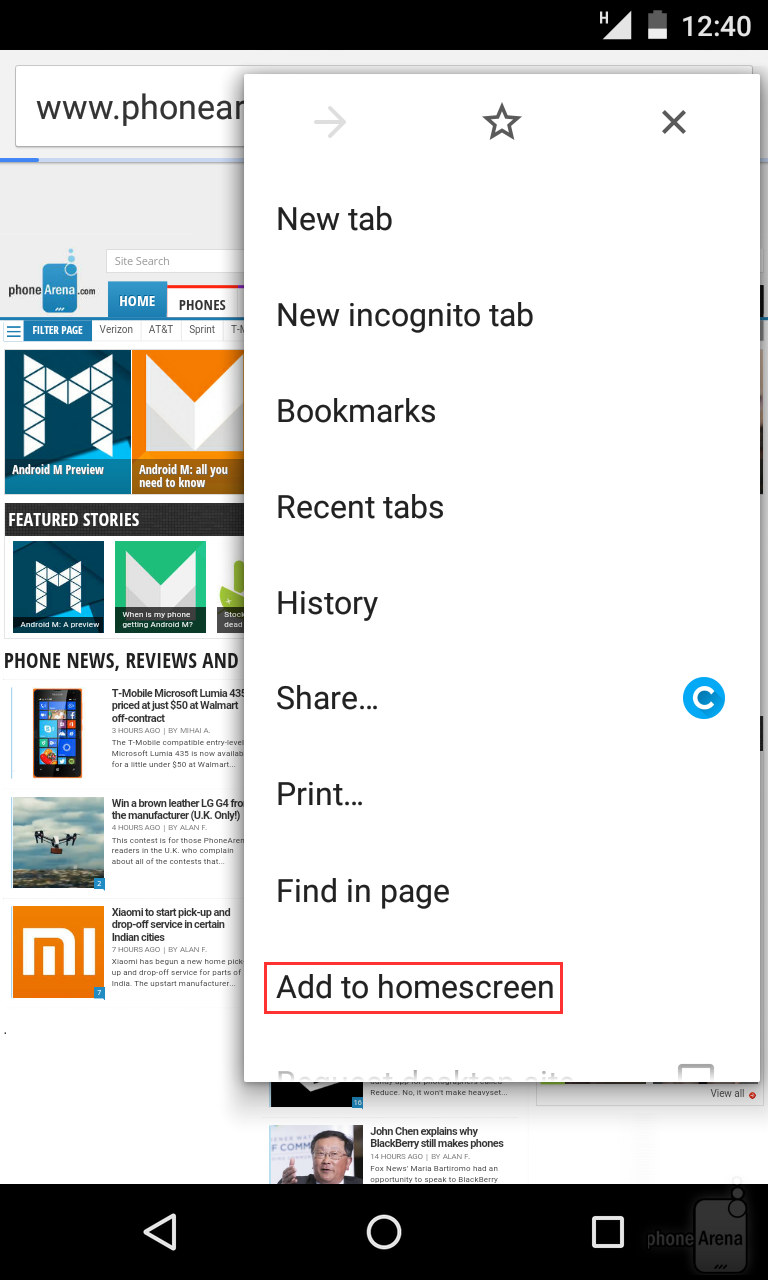Google Chrome features another instant access for our favorite websites. You can simply put the shortcuts right on your Android home screen with few simple clicks. Just launch your Chrome browser in the way you always do and tap on the menu button. It will then flash options, of which amongst is the “Add to homescreen.” Tapping on it lets you add your favorite website right on your homescreen. You can also rename your website shortcut into something shorter and memorable.

However, not all of us use Chrome as our default browser. Some are big fans of the Mozilla Firefox. Don’t worry if you use the latter mentioned browser. The procedure is quite similar with Google Chrome. Fire up Firefox and go to your desired website, tap on the menu button and into Pages. Choose “Add to Homescreen” and the shortcut appears right on your Android home screen.
Now, note that these shortcuts play as apps and not as widgets. They can be moved around or erased from the home screen just like how you move or erase any application.
Directions
Google Chrome
- Launch Google Chrome and proceed to your favorite website. For example, you want to add com shortcut and look for the menu button.
- Tap on the menu button and then Add to homescreen.
- You can customize the name into something shorter or more remarkable and tap on Add.
- Head to your home screen and you can see the shortcut sitting just right there.
Mozilla Firefox
- Launch Mozilla Firefox and head to com tap on the menu button.
- Look for the Add to Homescreen option and tap on it.
- Voila! The shortcut is installed right on your home screen.