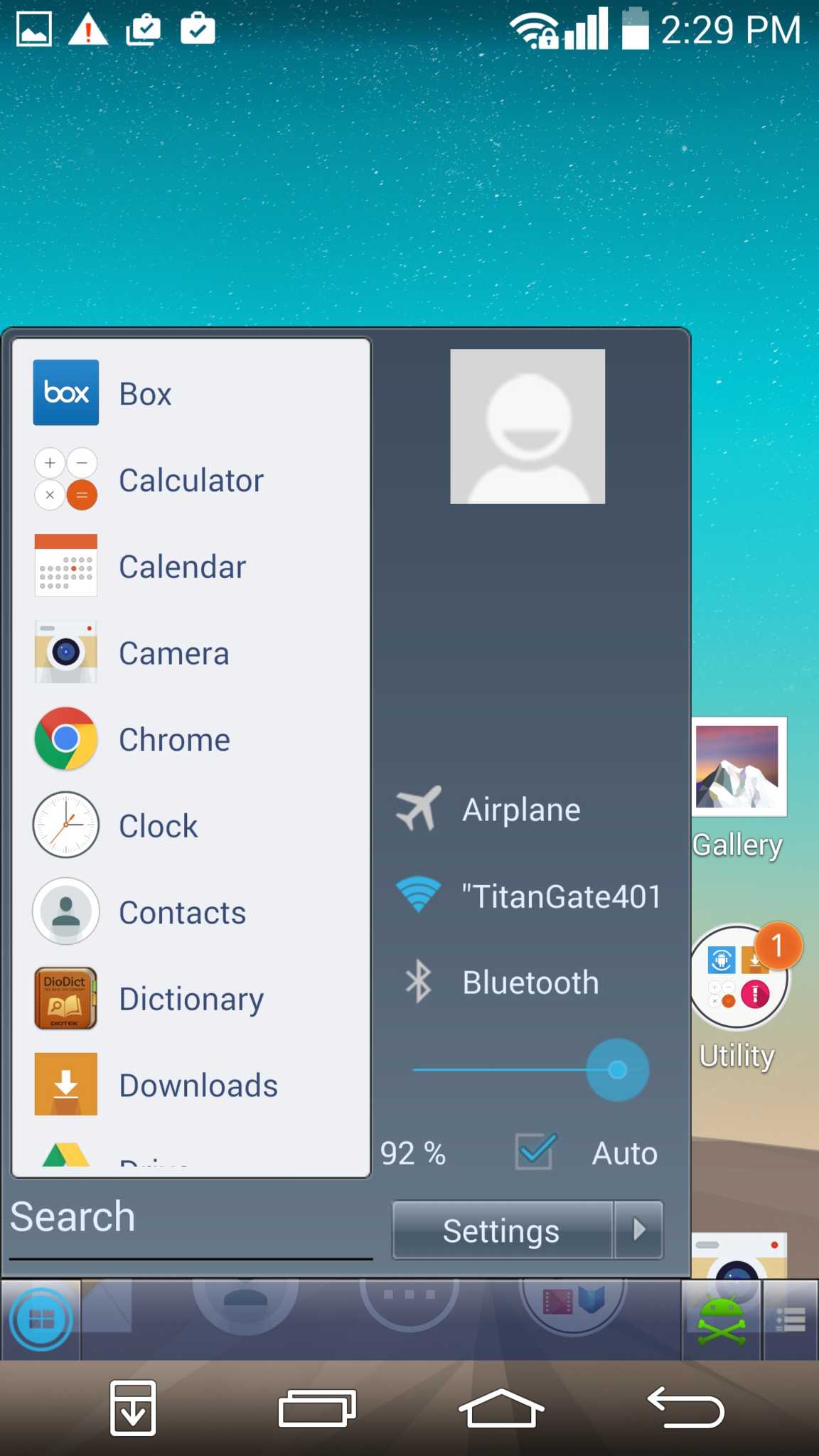Android enthusiasts, have something you envy on Windows 8 handsets? If you’re answer is its START MENU, read carefully and lose that unhealthy feeling within you. Soon you can launch your Android friend ala Windows 8 style using the hot-app that is only a few taps away in your Google Play.

- Open your Google Play and look for “Task Bar” which is a free application.
- Download the application to your Android handset and install it.
- After installing, launch the application by clicking on the Task Bar shortcut or from the application drawer.
- Start the app service by tapping on the option “Enable Taskbar.”
- To modify your Start Menu settings, choose “Edit Start Menu” option and go for your own taste of adjustments. Be free to add folders or shortcuts; adjust the height, tone or transparency of your Start Menu; and pin options like your GPS location and Wi-Fi connectivity.
- After tweaking your Start Menu, proceed to the UI menu and choose your taskbar location. (Note: Task Bar app differs from the taskbar button. The taskbar we are pertaining to herein is the adjustable button you may move at the four sides—top, bottom, left or right—of your homescreen.) You can activate the Start Menu by simply tapping on the taskbar button.
- You are all set to take pleasure in the familiar screen of Windows 8 right in your Android handset. You can learn more about the navigation of your Task Bar by simply exploring the benefits of this application.