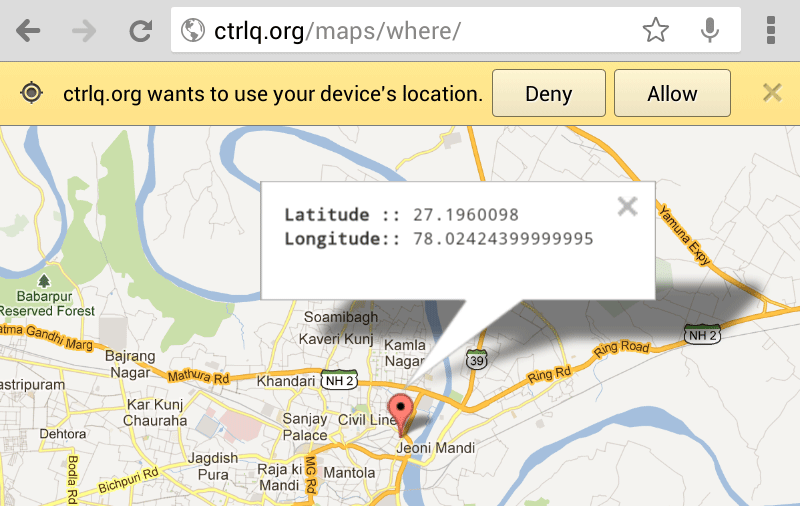Before, websites use the computer’s IP Address to know people’s locations. Nowadays, however, the internet uses the HTML5 Geolocation API so internet browsers can accurately detect your location by means of additional data from GPS, Wi-Fi Towers and Bluetooth. If you agree to share your location to the browser, it will automatically send your details to Google Location Services in order to specifically tab your coordinates.

Location-aware websites use this strategy in order to determine whether the same person uses his or her own account or not. If you don’t want other to know your whereabouts, you can just choose the deny option, if it has one. However, if it doesn’t, you can fake your location instead.
If you are using Google Chrome, you can do that in Chrome Developer Tools by pressing Ctrl+Shift+I on Windows or Cmd+Opt+I on Mac platforms. After that, press the ESC key to open the console window. Go to the Emulation tab then choose Sensors option in the left sidebar.
Activate the “Emulate Geolocation Coordinates” option by checking it. After that, put in your desired Latitude (X) and Longitude (Y) Coordinates. Check out Postal Address Finder to know the specific coordinates of a certain place. After that, refresh your current web page and Google Chrome will take your fake location. Be informed, though, that the trick will only work for as long as the Developer Tools Panel is visible in your screen.
However, this option is not available in the Developer Tools of Mozilla Firefox. In order to do that, you must download and use the Geolocator addon.