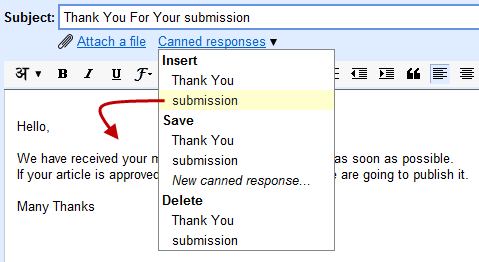Auto-Responders are normally used by internet marketers, technical support personnel or even by someone assigned to answer queries or quotes in their small family business. It can help you save a great deal of time and effort. The key here is to compose a generic type of message, something that you have to respond again and again. It may be a set of instructions, an all-about the company info, invitations or quotes of prices.
Asked if you can also do an auto responder via your Gmail account, the answer is ‘yes.’ To do this, you can create an email message, generic by nature, and save it to your Gmail drafts. You can then later insert the pre-formatted template into the body of your email without having to type the whole message again and again.

Directions
- Compose one or more draft messages via your Gmail. Feel free to use formatting, insert logo images, file attachments or HTML signatures.
- Install the Gmail Add-on and right inside the spreadsheet, head to Add-ons>>Email Autoresponder>>Create New Rule.
- You can then create mapping rules according to your concept just how you create filters in your Gmail.
- Once you’re through with the rules, the add-on will automatically work on the background. It is activated once in every hour, get matching messages from Gmail and auto-respond using the corresponding draft template.
- If you have multiple email accounts (for example, designated for work, personal or any certain clique), you can choose from any e-mail aliases you have.
- As the reply had been already sent, the add-on puts on the label ‘Responded’ to the email thread so you would know that the email has been processed and that it would be left out in the next hour of response.
- For example you have at least 20 emails in your inbox with the same inquiry waiting for your reply. You can simply apply a common Label for these messages and create a rule regarding their label using the add-on. Go to Manage Rules, select the rule from the drop down menu and click Run to send the auto-reply to all the 20 messages under the label.