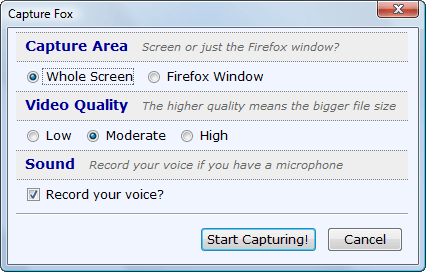If you want to record desktop screen or make a simple video of your Mozilla Firefox browser windows for demo, you can easily do it through an add-on extension. Capture Fox features both audio (via your microphone) and video capabilities that can turn your Firefox browser into a single-click screen video recorder. Older Windows versions like Vista and XP can also use Capture Fox.
To install the Capture Fox extension, just follow the following directions below:
Directions
- Launch your Firefox browser and click on Add to Firefox button on the page.
- The download process will be reflected to a new window. Inside the download window, click the Install button to begin the installation process.
- As soon as the installation process is finished, you will be prompted to restart your Firefox browser. Just do this to complete the installation process and to start your recording immediately.
- You should find a button in the Firefox status bar that serves as both the Start and Stop This button will serve as your switch for your recording activities. If you want to put voice instructions together with the video, don’t forget to turn on our microphone.
Alternatively, you can also use other online screen recorders though this add-on is really a good option on the first place. You don’t need any external program using this one so it’s pretty convenient if you have the Mozilla Firefox browser.