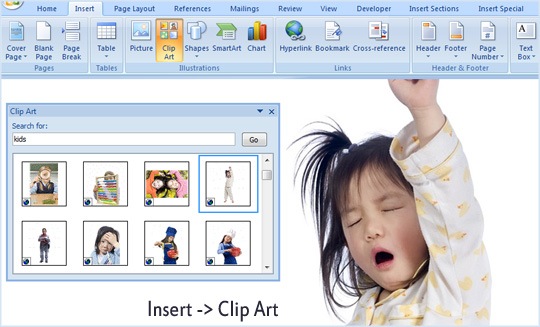Oftentimes, we find ourselves looking for excellent images to help our projects or writings. If you are using Microsoft Office, this should be an easy job for you with the help of Office online website. You can search for high-quality and high-resolution clip arts, pictures, GIF animations and other graphics. You don’t even have to worry about the licensing issues and they come for free.

Search through its large library by merely clicking on Insert and then the Clip Art button to access the photos. You can download them for offline use so even though you don’t have an internet, it won’t be an issue.
However, compared to the library of Google Images, Microsoft’s just a tiny division. One must note that not all of the images in the database of Google can be used due to copyright issues.
Now, you can avoid having problems with the copyright when you limit your search into the Public Domain or Creative Commons License. To directly put Google Images right on your Microsoft Office document (whether Word or Powerpoint), you can try Offisync.
Offisync is a small plug-in similar to the native Clip Art gallery search. Upon its installation, it will open Google Search option on your Office Toolbar and from there you can make your search. You can also insert website screenshots into your Word document or Powerpoint presentation. Just note that it won’t add any attributions save for the URL of the website containing the image.